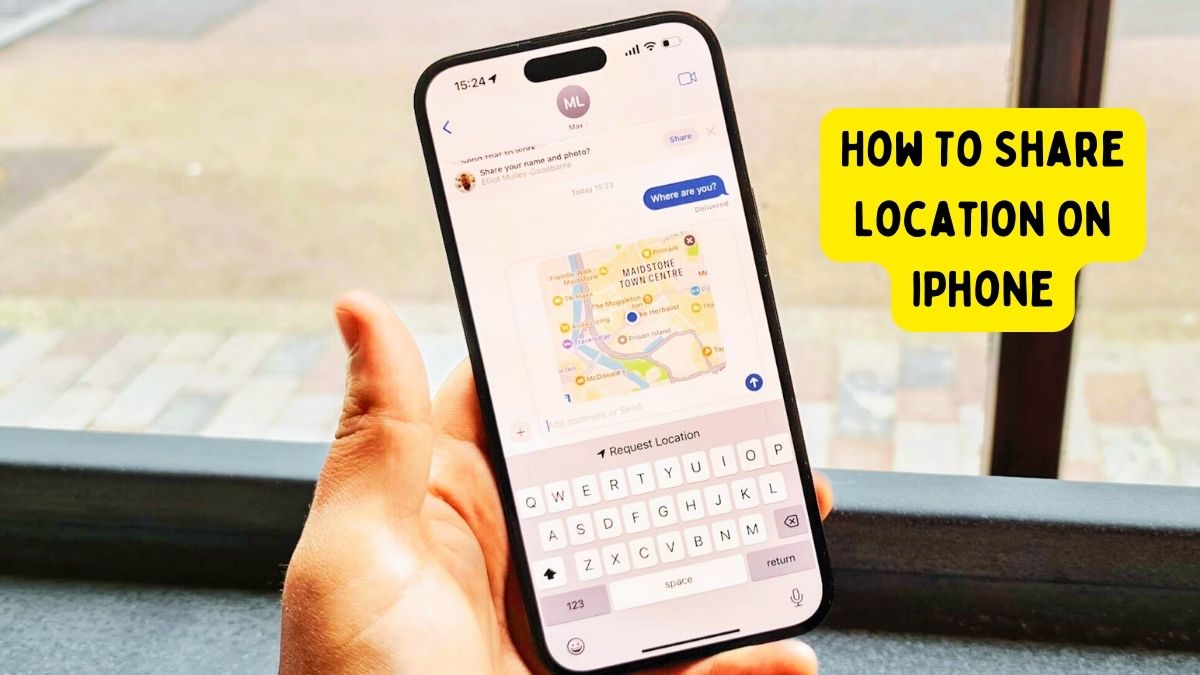How To Share Location On iPhone: this digital age, staying connected with loved ones or coordinating meetups with friends has become incredibly convenient, thanks to smartphones. One of the most useful features of smartphones, including iPhones, is the ability to share your location seamlessly. In this article, we’ll explore the various methods to share your location on an iPhone, ensuring you can easily stay connected with those who matter most to you.
How To Share Location On iPhone
How To Share Location On iPhone: Before delving into the methods of sharing your location, let’s briefly discuss why you might want to utilize this feature. Sharing your location can be invaluable for various reasons, such as:
How To Share Location On iPhone
- Ensuring safety during travel or outdoor activities.
- Coordinating meetups with friends or family members.
- Providing real-time updates on your whereabouts in emergency situations.
- Keeping track of loved ones, especially children or elderly family members.
Methods to Share Your Location on iPhone
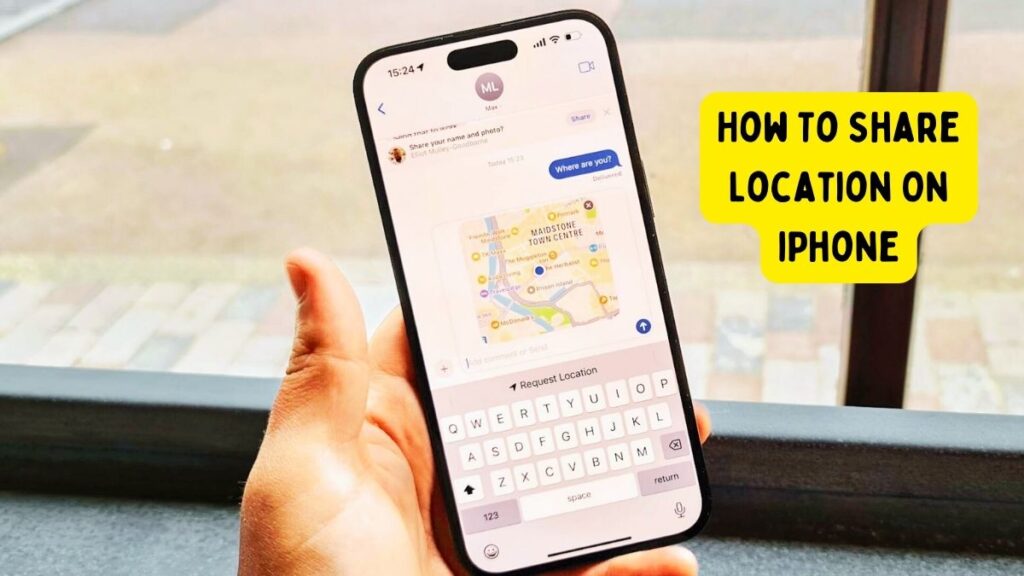
Sharing Your Location Using Messages
One of the simplest ways to share your location with someone is through the Messages app on your iPhone. Here’s how you can do it: How To Share Location On iPhone
- Open the Messages app and select the conversation with the person you want to share your location with.
- Tap the “i” icon in the top right corner of the conversation.
- Select “Share My Location” and choose the duration for which you want to share your location (1 hour, until the end of the day, or indefinitely).
- Confirm by tapping “Share” to send your current location to the recipient.
Sharing Your Location Using Find My
Another method to share your location is through the Find My app, which offers more control and flexibility. Follow these steps: How To Share Location On iPhone
- Open the Find My app on your iPhone.
- Tap on the “People” tab at the bottom of the screen.
- Select the person you want to share your location with or tap “Share My Location.”
- Choose the duration for sharing your location and tap “Share.”
Sharing Your Location Using Third-Party Apps
In addition to built-in features, there are numerous third-party apps available on the App Store that offer location-sharing capabilities. Popular apps like WhatsApp, Google Maps, and Facebook Messenger allow users to share their real-time location with friends or family members.
Privacy Considerations
While sharing your location can be incredibly useful, it’s essential to consider privacy implications. Before sharing your location, ensure that you trust the recipient and only share it with individuals you feel comfortable with. Additionally, be mindful of the duration for which you share your location and revoke access when it’s no longer necessary.
How to Control Who Can See Your Location
To maintain control over who can see your location, iPhone users can adjust their privacy settings: How To Share Location On iPhone
- Go to Settings > Privacy > Location Services.
- Choose the app you want to manage and select “While Using the App” or “Always” to control when the app can access your location.
- For apps like Messages or Find My, you can manage location-sharing settings within the respective apps.
Troubleshooting Tips
If you encounter any issues while sharing your location on iPhone, here are some troubleshooting tips: How To Share Location On iPhone
- Ensure that Location Services are enabled in your iPhone settings.
- Check your internet connection, as location-sharing requires an active data or Wi-Fi connection.
- Restart the Find My app or Messages app if you experience glitches or errors.
- Update your iPhone to the latest iOS version to access the latest features and bug fixes related to location-sharing.
Conclusion
How To Share Location On iPhone: Sharing your location on iPhone offers a convenient way to stay connected with friends and family, coordinate meetups, and ensure safety in various situations. By following the methods outlined in this article and considering privacy considerations, you can leverage this feature effectively to enhance your communication and peace of mind.
Read More:
How To Screen Record On iPhone
iPhone 14 Pro Max: The Future of Mobile Photography Unveiled – Prepare to Be Amazed
Everything You Need to Know About the iPhone 14 Pro Max Launch
Look at the Game-Changing Camera Upgrades of the iPhone 14 Pro Max
5 Mind-Blowing Features of the iPhone 14 Pro Max That Will Change Your Life
Meta Started labeling AI-Generated Images on Facebook and Instagram
Macbook 2024 Have Intel Processor
How To update Zoom | How To Update Zoom Without Signing in