How To Screenshot On hp Laptop: Taking screenshots is a fundamental task for anyone using a computer, whether it’s for capturing important information, sharing content, or troubleshooting technical issues. If you’re using an HP laptop, you’ll be glad to know that capturing screenshots is quick and easy. In this guide, we’ll walk you through various methods for taking screenshots on your HP laptop, from basic to advanced options.
Methods for Taking Screenshots
Using the PrtScn Button
The simplest way to take a screenshot on an HP laptop is by using the PrtScn (Print Screen) button. This button captures the entire screen and copies it to the clipboard.
Using the Snipping Tool
HP laptops also come equipped with the Snipping Tool, a built-in screenshot utility that allows you to capture custom areas of the screen. This tool offers more flexibility than the PrtScn button for selective screenshot capture.
Using Keyboard Shortcuts
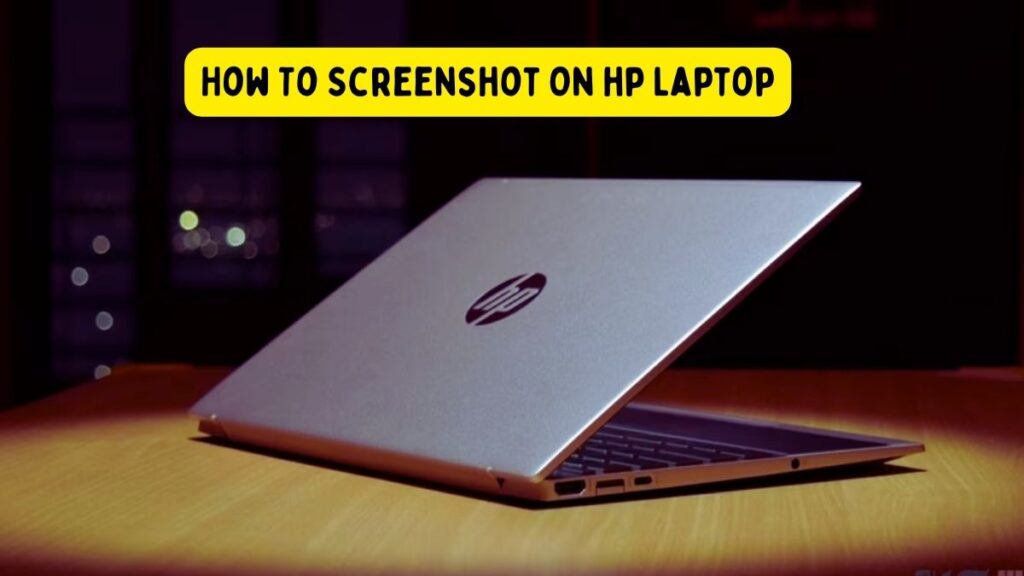
How To Screenshot On hp Laptop: For those who prefer keyboard shortcuts, HP laptops support various key combinations for taking screenshots. These shortcuts provide quick access to different screenshot modes, such as capturing the entire screen or a specific window.
Capturing Full Screenshots
Regardless of the method you choose, capturing a full screenshot on your HP laptop is straightforward. Here’s how to do it using each method:
Using the PrtScn Button:
- Press the PrtScn button to capture the entire screen.
- Open an image editing program or document and paste the screenshot (Ctrl + V) to save it.
Using the Snipping Tool:
- Open the Snipping Tool from the Start menu or search bar.
- Select the “Full-screen Snip” option to capture the entire screen.
- Save the screenshot by clicking the “Save Snip” button.
Using Keyboard Shortcuts:
- Press the Windows key + PrtScn to capture the entire screen.
- The screenshot will be automatically saved to your Pictures folder in a subfolder labeled “Screenshots.”
Capturing Part of the Screen
How To Screenshot On hp Laptop If you only need to capture a portion of the screen, the Snipping Tool is your best bet. Here’s how to use it for selective screenshot capture:
- Open the Snipping Tool and select the “Rectangular Snip” option.
- Click and drag to draw a rectangle around the area you want to capture.
- Release the mouse button to take the screenshot.
- Save the screenshot using the “Save Snip” button.
Saving and Editing Screenshots
Once you’ve captured a screenshot, you may want to save or edit it before sharing. Here’s how to do it:
- how to screenshot on hp laptop windows 11
- how to screenshot on hp laptop windows 10
- how to screenshot on hp laptop chromebook
- how to screenshot on hp laptop envy
Saving Screenshots
How To Screenshot On hp Laptop After capturing a screenshot, you can save it to your preferred location on your HP laptop. Most screenshot methods will prompt you to save the screenshot immediately after capture.
Basic Editing with Built-in Tools
HP laptops offer basic editing tools for screenshots, such as cropping, annotating, and highlighting. These tools can be accessed through the Photos app or the default image viewer How To Screenshot On hp Laptop.
Advanced Editing Options
For users who require more advanced editing capabilities, third-party editing software such as Adobe Photoshop or GIMP can be used. These tools offer a wide range of features for enhancing and modifying screenshots to meet specific needs.
Using Screenshots for Troubleshooting
Screenshots can be invaluable for troubleshooting technical issues on your HP laptop. Whether you’re seeking assistance from technical support or documenting an error message, screenshots provide visual evidence that can help identify and resolve problems more efficiently How To Screenshot On hp Laptop.
Sharing Screenshots
Once you’ve captured and edited your screenshot, you may want to share it with others. HP laptops offer various methods for sharing screenshots, including email, messaging apps, or social media platforms.
Customizing Screenshot Preferences
HP laptops allow users to customize screenshot preferences to suit their workflow. Settings such as default file format, save location, and keyboard shortcuts can be adjusted according to individual preferences How To Screenshot On hp Laptop.
Keyboard Shortcuts Cheat Sheet
To make it easier to remember the keyboard shortcuts for taking screenshots on your HP laptop, here’s a handy cheat sheet:
- Full Screen: Windows key + PrtScn
- Selective Area: Windows key + Shift + S
- Active Window: Alt + PrtScn
Troubleshooting Common Issues
How To Screenshot On hp Laptop: If you encounter any issues while taking screenshots on your HP laptop, try the following solutions:
- Ensure that your laptop’s drivers and software are up to date.
- Restart your laptop and try taking the screenshot again.
- Check your keyboard settings to ensure that the PrtScn button is functioning correctly.
- how to screenshot on hp laptop elitebook
Best Practices for Taking Quality Screenshots
How To Screenshot On hp Laptop To ensure that your screenshots are clear and informative, consider the following best practices:
- Capture screenshots in a well-lit environment to avoid glare and reflections.
- Use the highest available screen resolution for optimal image quality.
- Avoid cluttered backgrounds and unnecessary distractions in your screenshots.
Using Screenshots for Documentation
Screenshots can be a valuable tool for creating user guides, tutorials, and instructional materials. By combining screenshots with explanatory text, you can create comprehensive documentation that is easy to understand and follow How To Screenshot On hp Laptop.
- how to screenshot on hp laptop without printscreen button
- how to screenshot on hp laptop 14
- how to screenshot on hp laptop windows
- how to screenshot on hp laptop in tablet mode
Accessibility Considerations
When using screenshots in your content, it’s essential to consider accessibility for all users. Ensure that your screenshots are accompanied by descriptive alt text and are presented in a format that is compatible with screen readers and other assistive technologies.
Conclusion
Taking screenshots on your HP laptop is a simple yet powerful feature that can enhance your productivity and communication. Whether you’re capturing important information, troubleshooting technical issues, or creating instructional materials, knowing how to take screenshots effectively is an invaluable How To Screenshot On hp Laptop.
Read More:
Apple Macbook Pro 14 m3 Max Review and Features
M3 Macbook Pro -14 Price and Specification
Apple Vision Pro You Play Games on Apple Vision Pro
Google Rebrands Bard AI to Gemini 2024: Here’s what you need to know
Meta Started labeling AI-Generated Images on Facebook and Instagram
Macbook 2024 Have Intel Processor
